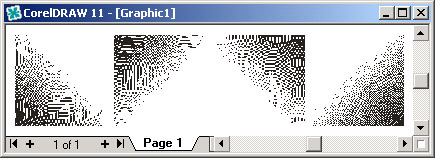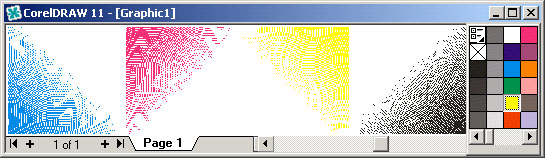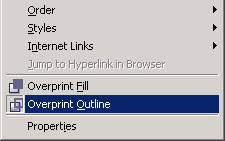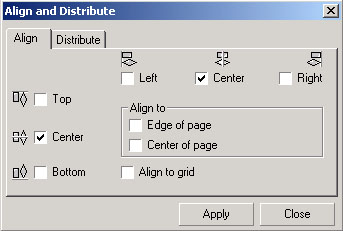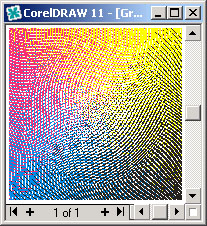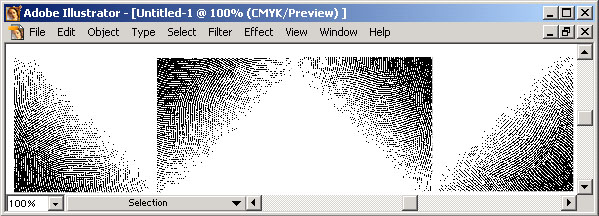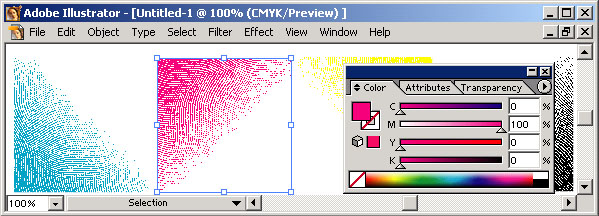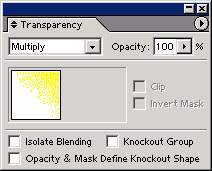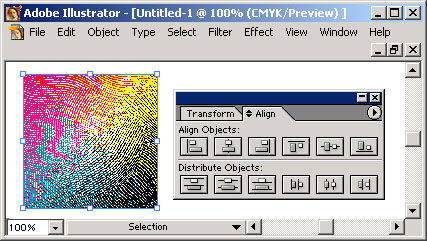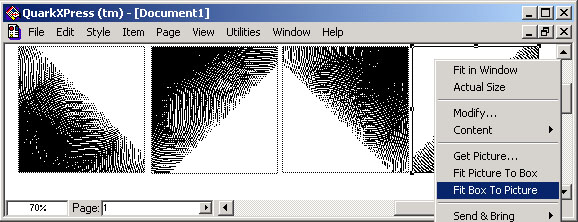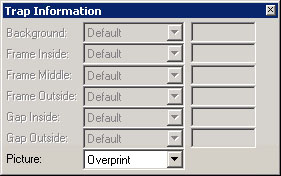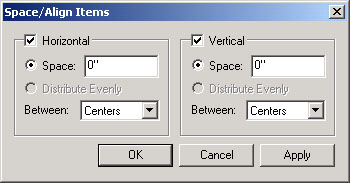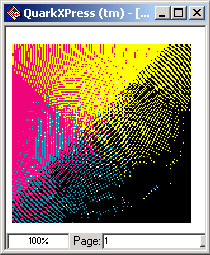Use of the generated images
The generated files are one-bit images in a format *.tif. They may be used in any graphic editors. Images under no circumstances can be stretched, reduced or otherwise deformed before they are prepared to be printed! Images can be turned only through 90 or 180 degrees. A necessary color with 100 % filling is set to the image and, if necessary, an option “Overprint”.
Using the color image, import the generated files of all four colors into the graphic editor and set the appropriate coloring to them (Cyan, Magenta, Yellow, Black). Use an option “Overprint” for all four images. Position the images in the necessary place of a layout, one above another, atop of a white substrate. For convenience, group the objects making one composition.
If it is necessary for you to screen the two or the three-color image, you may screen each layer separately, setting identical values of deformation, but establishing different angles of construction of a raster. The usual values of angles: for the one-color image - 45 degrees; for the two-color - 45 and 15 degrees; for the three-color - 45, 15 and 75 degrees. You may also use color layers of CMYK images. Working with multi-color compositions in the formulas determining distortions, it is impossible to use a variable "R".
For convenience of printing we do not recommend using the images with smooth backgrounds. The latent image, as well as some defects of printing will be less appreciable, if the backgrounds of the image will have some heterogeneity or a structure.
Using Hide in View technology, proofs should be made from original photopositives. Printing the layout by the printer, the protected images may have strong distortions.
Example of positioning the screened image in a layout of program Corel DRAW® 11
For positioning of the color image import four *.tif files (for example: Out-C.tif, Out-M.tif, Out-Y.tif, Out-B.tif) generated by program MATRIX® into a layout.
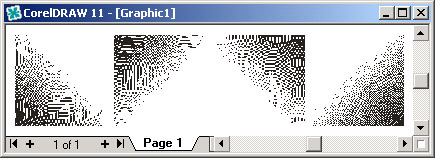
For each of the four images set the appropriate color of a line (Outline color: Cyan, Magenta, Yellow, Black).
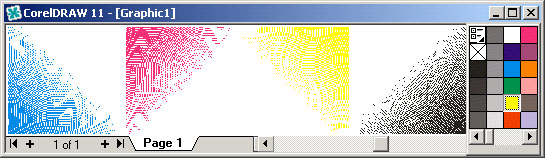
For the bottom image we set the white color of a background. For the next three images a background is transparent (Fill - none), for a line we set an option "Overprint”.
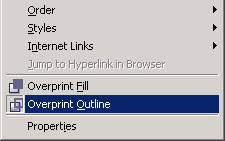
Align the images in relation to each other.
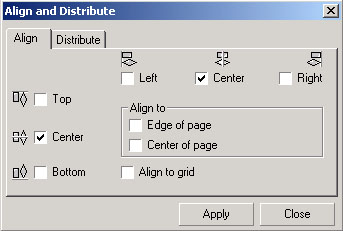
Important: it is impossible to change the sizes and the angle of inclination of images. In case of change of the sizes, the scale, proportions, positions or the angle of inclination of one or several colors, at printing of the image distortions of shades and moire may arise.
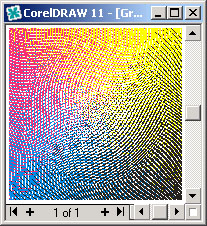
Group a composition of four layers and position it in the necessary place of a layout. At generation of print-files set the appropriate value of the resolution and do not use an option of automatic reduction of the resolution (downsampling).
Example of positioning the screened image in a layout of program Adobe® Illustrator® 10
For positioning the color image import four *.tif files (for example: Out-C.tif, Out-M.tif, Out-Y.tif, Out-B.tif) generated by program MATRIX® into a layout.
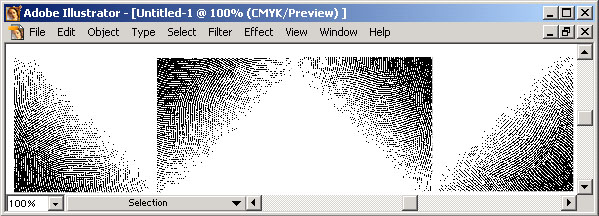
For each of the four images set an appropriate color of filling (Color: Cyan, Magenta, Yellow, Black). For the bottom image we set a white color of a line. For another three images a contour is transparent (none).
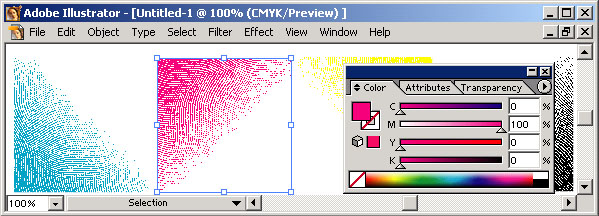
For the bottom image we set a normal transparency (Transparence - normal). For the rest three images a transparency is application (Transparence - multiply).
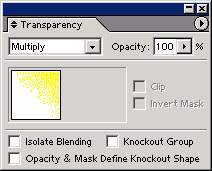
Align the images in relation to each other.
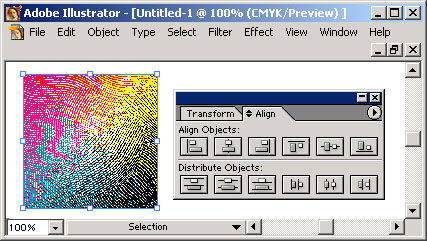
Important: it is impossible to change the sizes and the angle of inclination of images. In case of change of the sizes, the scale, proportions, positions or an angle of inclination of one or several colors, at printing of the image distortions of shades and moire may arise.
Group a composition of four layers and position it in the necessary place of a layout.
Example of positioning the screened image in a layout of program QuarkXPress® 5.0
For positioning the color image create four identical graphic containers, in which four *.tif files (for example: Out-C.tif, Out-M.tif, Out-Y.tif, Out-B.tif) generated by program MATRIX® should be placed.
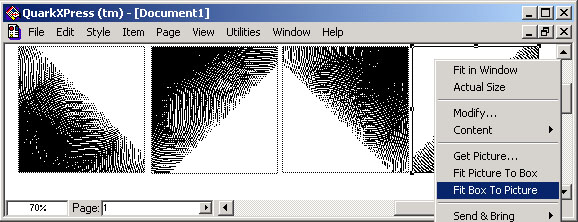
For each of the four images set an appropriate color (Cyan, Magenta, Yellow, Black).

For the first (bottom) graphic container set a white background, for the next three - colorless. For the top three images use an option “Overprint”.
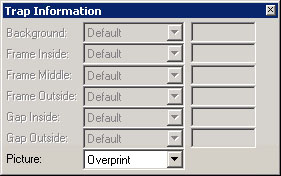
For all of the four containers set the identical coordinates and group them.
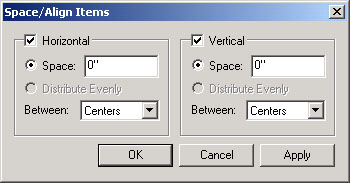
Now arrange a composition in the necessary place of a layout.
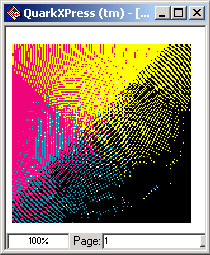
Important: it is impossible to change the sizes and the angle of inclination of images. In case of change of the sizes, the scale, proportions, positions or the angle of inclination of one or several colors, at printing of the image distortions of shades and moire may arise.
At generation of print-files set an appropriate value of the resolution and use an option “Full Resolution TIFF Output”.
SecuritySoft Co.® and MATRIX® are registered trademarks of SecuritySoft Co
Corel® and CorelDRAW!® are registered trademarks of Corel Corp.
Adobe® Illustrator® are registered trademarks of Adobe Systems, Inc.
QuarkXPress® is a registered trademark of Quark, Inc.